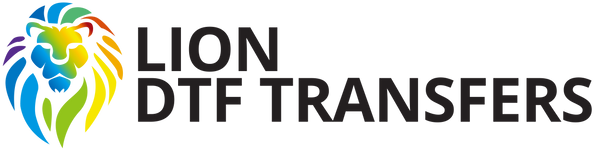Creating a gang sheet in Canva can be a useful way to consolidate multiple designs or images onto a single page for efficient printing. Here's a step-by-step guide on how to create a gang sheet in Canva:
**Note:** Make sure you have a Canva account and are logged in before proceeding.
- **Open Canva**: Visit the Canva website (www.canva.com) and log in to your account.
- **Start a New Project**:
- Click on the "Create a design" button in the upper right corner.
- In the search bar, type "Custom Dimensions" and select it.
- Set the dimensions for your gang sheet. Typically, this would be the size of the film you plan to print on. For example, if you are printing on a 22" x 72" gang sheet, enter those dimensions.
- **Design Your Gang Sheet**:
- In the Canva workspace, you'll see a blank canvas with the dimensions you specified.
- Now you can start adding your designs or images to the gang sheet. You can do this in several ways:
- Click on the "Elements" tab on the left side and browse for illustrations, shapes, or icons to add.
- Use the "Text" tab to add any labels or text you want on the gang sheet.
- Click on "Uploads" to upload your own images or designs. You can drag and drop these onto the canvas.
- **Arrange and Resize**:
- Click on each element (design, image, text) to select it.
- Use the handles around the element to resize and position them as needed on the gang sheet. You can adjust the size, rotate, and move elements around.
- **Grid Layout** (Optional):
- To create a neat grid of elements on your gang sheet, use Canva's alignment and spacing features.
- Select multiple elements by holding down the "Shift" key and clicking on each element.
- Click on the "Position" and "Spacing" options at the top to align and distribute elements evenly.
- **Group and Duplicate**:
- If you have a set of designs or elements you want to repeat on your gang sheet, select them and click "Group" to group them together.
- Duplicate this group as many times as needed to fill your gang sheet.
- **Save and Download**:
- Once your gang sheet is ready, click on the "File" menu at the top left.
- Choose "Download" and select the file format you prefer (e.g., PNG)
- Maximize the file size by dragging the button all the way to the right.
- Check the “Transparent Background” box
- Select the page or pages that you want to download
- Click "Download" again to save the gang sheet to your computer.
- Now you can upload this print ready file to your printer (Click Here)
Creating a gang sheet in Canva allows you to efficiently use your paper and resources by combining multiple designs on a single sheet, which can lower your overall cost per print.